Introduction
GradPath is the Graduate College's degree audit tool and is used to track students' progress towards completing their degree/certificate. It consists of simple, online forms for you and your students to submit. Graduate degree seeking & certificate students must GradPath forms in order to graduate.
How to access GradPath
Students, graduate coordinators and faculty will all use GradPath in different ways, so they have different ways to get into GradPath, within UAccess Student. This is a quick overview of the ways each type of user accesses GradPath.
Students
Students login to GradPath beginning in UAccess Student Center:
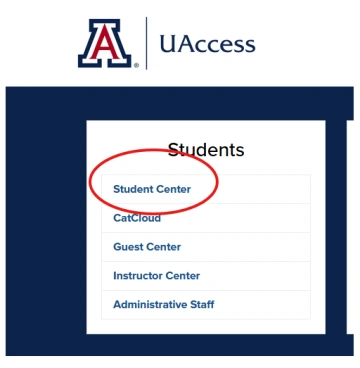
Then select Advising and then GradPath in the dropdown Menu:
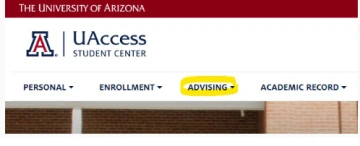
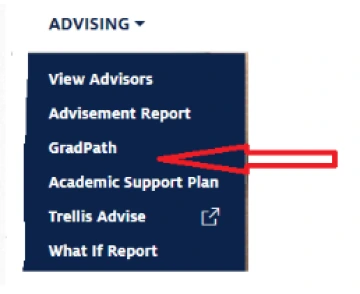
Then the GradPath Landing Page:
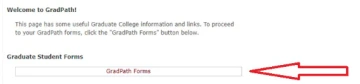
When the student proceeds from the landing page into the GradPath forms, he or she sees the “navigation page,” on which the set of required forms for their degree is listed. For each form the student has three buttons: View Current, Create New and Modify. Some forms have prerequisites, so they would not have a “live,” clickable button on the navigation page until the prerequisites have been met. (Example: To submit the doctoral defense committee appointment form, a student must have passed the oral comprehensive exam and have a Plan of Study filed.) The student can open and view any form he or she has created or submitted in GradPath – a saved form that was not submitted can be edited for submission. (The system recognizes which steps a student completed on paper, but those forms are not visible in GradPath.)
Note – A student must complete and submit the Responsible Conduct of Research confirmation form in GradPath or GradStart before any of the other required forms will be available. The RCR confirmation “self-approves” – it does not need to be routed for anyone to approve. As
soon as a student completes the RCR form and submits it, he or she can return to the navigation page to access the other forms.
Navigation page:

Faculty
Directors of Graduate Studies and faculty who are named by students as advisor or as chair of a committee will need to open, review and approve or deny forms in GradPath. While faculty can view students’ forms as needed (see grad coordinator instructions below), most of their use of GradPath will be to open, review and make approval/denial decisions on forms students submit for their approval.
A faculty member who has a form routed to him or her for approval will receive an e-mail notifying him/her of the form that has been submitted (including the student’s name). A hyperlink in the e-mail can be used to open that specific form to view and render a decision. Any approver can also leave a comment that is saved with the form – a comment is required from anyone who denies a form.
Graduate Coordinator
Unless you elect to be the first reviewer/approver for the forms your students submit (see “Pre-Review Option” below), you will not receive e-mails notifying you when students have submitted forms. However, you can view a student’s navigation page to see which forms have been submitted, and from that page you can open any existing form to view the information listed, as well as the approval status/routing and any comments left by the approvers. In UAccess Student, you can navigate to:
Main Menu -> Academic Advisement -> UA Graduate College Forms -> UA Grad College View Forms -> UA All
You will see the navigation page slightly differently from the way it appears to the student – your view offers only the View Current function for any form that exists in the system. If this button is “greyed out” (i.e. cannot be selected), that means the form has not yet been created by the student.
GradPath Forms – General features
When you open a form prepared by a student in GradPath, the first thing you will notice is the form’s status, displayed in the upper right corner. Each form has text describing the form and its use. Below that every form displays the student’s personal information, including ID number.
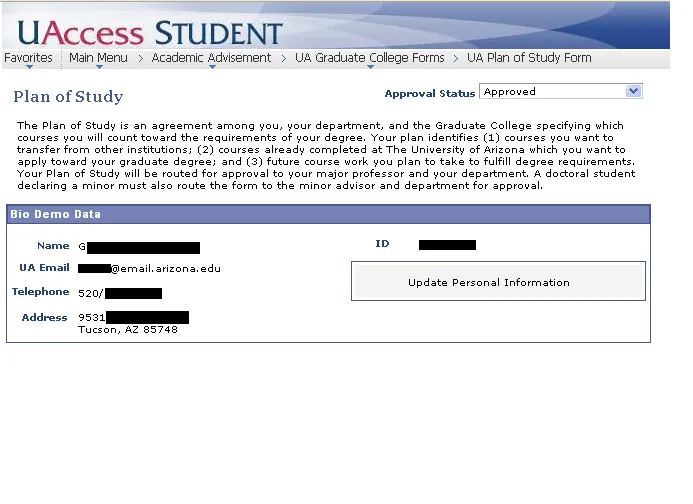
Below this information, each form will display the student’s Program Data, showing the degree for which the form has been submitted, as well as the expected graduation term reported by the student.
Most forms have a box below the Program Data where the student is prompted to enter the expected graduation term. (For doctoral students we ask the student to report the expected graduation term earlier in their program than in the past.) The expected graduation term on the student’s record is updated when the form has final approval. The student is also provided the contact information for his or her Graduate Student Support Specialist.
While each form of course collects different information, one other feature common to all GradPath forms is that any user (the student or anyone reviewing or approving/denying the form) can leave a comment for the student and other users. Any comment saved on a form stays with the form, and may be viewed by the student, other reviewers, or the graduate coordinator or Graduate Student Support Specialist. Students also have a “Return” button on each form that returns them to the navigation page.
Finally, when you view any GradPath form, at the bottom of the form you will see the routing “monitor,” which is essentially a flow chart showing the approval path the form must follow. If a form is pending a decision from an approver, you can see whose approval is pending. You can also click on any of the approvers displayed in the monitor to see the e-mail address where the notification message was sent.
NOTE: If a student cannot find/select the person they need to select as advisor or a member of their committee, please contact your Graduate Student Support Specialist. In some cases, faculty members’ names on their HR record (and thus in UAccess/GradPath) appear differently than the name they commonly use – e.g. Jim Smith may be officially Richard J. Smith. You or your Graduate Student Support Specialist may be able to help a student find a name in the system that could not be located. Otherwise, your Graduate Student Support Specialist can explain whether a Graduate Faculty request or Special Member request is needed or if a different step should be taken.
Routing Forms for Approval
- Nearly all GradPath forms are routed to the person designated by the department as Director of Graduate Studies (DGS) for the plan (i.e. degree/major). Plans in UAccess that have designated sub-plans (i.e. options, tracks or specializations) are routed to the person identified as DGS for the sub-plan.
- All forms come to the Graduate College Degree Certification office for final approval, as in the past. While your Graduate Student Support Specialist is the one who will normally check forms for your students in GradPath, forms that have not yet received a final decision in the Graduate College will show the final approval step as “Multiple Approvers” because any Graduate Student Support Specialist is able to render a decision.
- On the Plan of Study, students will select their major advisor (and minor advisor for doctoral students). When the Plan of Study is submitted, the advisor(s) identified by the student will have the form routed to them for approval.
- Doctoral forms requiring approval from the minor are routed to the minor approver(s) before they are routed to the approver(s) for the major.
- If the graduate coordinator for a plan (or sub-plan) elects to be the “pre-reviewer” on students’ forms, all forms for that plan (or sub-plan) will be routed first to the grad coordinator before being routed to any faculty approvers. In this case, you as graduate coordinator will receive a notification e-mail when a form is submitted and needs your approval; you can use the link in the e-mail to open the form.
- Any approver who has a form routed to him or her for review can open and take action on the form from off campus with a VPN connection.
If a form is denied by any approver in the approval path, it is not routed further – instead the form is saved with status “Denied.” The student is sent a notification e-mail informing him/her that the form was denied and providing a link to open and view the form, including the comment the denier is required to enter. You can view the current version of any form, as described in “How to Access GradPath” above, including denied forms.
If a form is approved by all approvers, including the Graduate College, the student receives a notification e-mail to inform him/her the form has been approved. A link to the form is again included, and you as graduate coordinator can view an approved form in the system.
Pre-Review Option for Graduate Coordinators
A graduate coordinator may wish to pre-review all forms submitted by students before they are routed to any faculty for approval. This has been left as an option in GradPath, as different departments and programs work very differently. The default is that the graduate coordinator is not the pre-reviewer.
If you wish to be the pre-reviewer for your students’ forms in GradPath, please inform your Graduate Student Support Specialist. The option is available by UAccess plan, or by sub-plan for any sub-plans that are in use in UAccess. The option can be changed at any time, so if you decide to activate or deactivate the pre-review option for a plan or sub-plan, as soon as the option is switched by Degree Certification, routing of any forms submitted after that will be changed. The change would not be retroactive – a form already submitted by a student has its routing set.
Changing Approval Routing on Forms
Sometimes the person who would normally approve a form (as DGS, advisor, or even graduate coordinator for the pre-review) may not be available to review and act on forms. The Degree Certification office in the Graduate College can re-direct one or more specific forms awaiting a particular person’s approval to someone else as needed. You simply need to contact your Graduate Student Support Specialist (or anyone in Graduate Admissions and Degree Services) to make the request.
If the normal DGS approver for a plan or sub-plan – or the graduate coordinator, if pre-review is in effect – will be unavailable for a period of time, please let your Graduate Student Support Specialist know. The Degree Certification office can make a temporary or permanent change to the routing table for the plan or sub-plan so that forms will be routed to the right person.
Note that an approver can still open and render decisions on forms from anywhere in the world as long as they have Web access and a VPN connection to the University’s online systems.
Monitoring E-mail Notifications from GradPath
Graduate coordinators who elect to use the pre-review option, designated DGS’s, and faculty who advise many students are likely to receive a large number of e-mail messages from GradPath. To make these messages recognizable, and to enable e-mail filtering, we use a standard sender address for all GradPath e-mail notifications (GradPathForms@grad.arizona.edu). You may want to suggest to faculty that they can use this address to filter or search for GradPath messages. While most faculty are expert e-mail users, those who do not commonly use e-mail will need to be sure to check their accounts so they will not miss GradPath notifications.
The e-mail address used to send notifications to a faculty member is the e-mail address in his or her HR record. We do not have the ability to change the e-mail address used for a faculty member in GradPath. If the e-mail address that HR and GradPath use for a given faculty member is not the preferred address, please suggest the faculty member set up automatic forwarding from the official account to the one he or she normally uses. To check which e-mail address is on the HR record, a faculty member can open UAccess Employee Self-Service (used to report time) and navigate to
Self Service -> Personal Information -> Personal Information Summary.
Please note that faculty or staff who forward their university email (@arizona.edu) to a different email (Gmail) may not receive GradPath notifications. We recommend against forwarding your university email to a third party email. You can learn more information here. However, if you choose to do so, you may find it helpful to make weekly reminders to Check Your Pending GradPath Forms.
Please be aware that the GradPathForms@grad.arizona.edu address is a dummy address used to standardize the notification messages. It is not possible to send a reply to this address. Instead any concerns should be communicated directly to your program's Graduate Student Support Specialist.
Important Changes to Degree Certification Procedures
Master’s/Specialist students:
- All master’s and specialist students must submit the Master’s/Specialist Committee Appointment form, even if the student does not have a committee. We need to review and approve the thesis committee for a student completing a thesis. Other students will have the opportunity to report a committee if they have one; otherwise they will simply confirm the advisor reported on the Plan of Study is still accurate.
- The procedure for the department/program to report completion of degree requirements has changed. The committee members and director of graduate studies/department head will not need to approve or report anything. Completion of degree requirements will simply be reported by the graduate coordinator. The procedure is described below in the GradPath Forms Not Submitted by Student section.
Doctoral students:
- Doctoral students are required to submit the Comprehensive Examination Committee Appointment form to allow the Graduate College to check the planned committee for the comp exams. Once this form has been approved – and the student has an approved Plan of Study – the student can use the Announcement of Doctoral Comprehensive Examination form to schedule the oral comprehensive exam. (As explained below, approval of the Announcement will generate the Results of the Comprehensive Examination form for the Chair to submit.)
- The Graduate College will no longer track language requirements for doctoral students. The doctoral milestone for the language requirement will remain in UAccess and will be available for graduate coordinators to update if needed. To update this milestone, navigate to the Student Milestones and use Correct History mode.
- Before a doctoral student can schedule the final defense, the department will need to submit the Prospectus/Proposal Confirmation form. The procedure is described below in the “GradPath Forms Not Submitted by Student” section.
- The Chair of the committee will now report the results of the oral comprehensive exam or the final defense on behalf of the full committee. Individual committee members (i.e. those who are not Chair) will no longer need to certify the reported result, but they will receive a notification message to allow them to view the results reported by the Chair.
- When a doctoral student passes the final defense with revisions pending, confirmation of final approval with revisions completed will no longer be on the form used to report the defense result. Instead the Chair or the graduate coordinator must e-mail the Graduate Student Support Specialist to report final approval. If the full committee needs to review and approve the revisions, the Chair or graduate coordinator will report final approval to the Graduate Student Support Specialist once all members have approved.
General:
- Uniquely qualified individuals who are not appointed as faculty at the University of Arizona but who have University of Arizona affiliation (for example, post-doctoral fellows, visiting researchers, Designated Campus Colleagues (DCC) who do not qualify for appointment to the DCC Graduate Faculty, or professional form outside academia with exceptional knowledge in the area of research) may be appointed as Special Members to graduate committees.
- Instructions on how to request Special Member status for a non-University affiliate.
- Instructions on how to request Special Member status for a University affiliate.
- Information on the approval process for a Special Member Request.
- Expected graduation term: Nearly every form submitted by doctoral students will prompt them to report/update/confirm their expected graduation term. The term reported by a student will be recorded or updated on the student’s record in UAccess when the form receives final approval by the Graduate College.
GradPath Forms NOT Submitted by Student
Nearly all forms in GradPath are submitted by the student and routed to the needed approvers. However, there are a few forms that are NOT submitted by the student.
Faculty:
- When a doctoral student has had the Comprehensive Examination Committee Appointment form approved, he or she gains access to the Announcement of Doctoral Comprehensive Examination form. Once the Announcement has been approved, formally scheduling the oral comprehensive exam, the Results of the Comprehensive Examination form is automatically created in GradPath. The Chair of the comprehensive exam committee (as designated by the student on the Announcement) will receive a notification e-mail requesting him or her to submit the Results form; as usual, a link will be included in the e-mail message to open the form. There will also be a link in the e-mail to download the comprehensive exam packet with the policies, procedures and ballots. The Chair reports the number of Pass, Fail and Abstain votes and the exam result on this form on behalf of the committee, then clicks the “Submit” button to send the form to the Graduate College. (Note that the paper ballots, if used, do NOT need to be returned to the Graduate College since the votes are reported on the form.) When the Graduate College approves or denies the form (i.e. does or does not accept the reported result), the student and all committee members will receive an e-mail notifying them and providing the link to view the form.
- Similarly, after a doctoral student has the Defense Committee Appointment form approved, he or she will be able to submit the Announcement of Final Oral Defense form. As for the oral comprehensive exam, the Results of Final Oral Defense form is automatically created, and the Chair receives an e-mail with a link to open, complete and submit that form following the conclusion of the defense. Again, the e-mail will include a link to the final defense packet, which includes the policies, procedures, ballots, and the 900-level grade change form. No paper ballots should be returned to the Graduate College. Students should still have paper approval pages (“page 2’s”) signed by the committee at the defense and return those to the Graduate College.
Graduate Coordinator:
- Master’s/Specialist Completion Form: The department will report completion for a master’s or specialist student to notify the Graduate College the student has satisfied all departmental requirements for the degree. This confirmation will be submitted by the Graduate Coordinator, but the good news is that you will not have to create a separate form for each student. Instead you will navigate in UAccess Student to Academic Advisement -> UA Graduate College Forms -> UA Create Completion Request. (Add this to your Favorites!)
You will Add a New Value here and specify your “Run Control ID,” which can be any label you choose. When you click “Add,” you will open a screen that has a Fetch button. There is also a Filter function available so a coordinator who oversees more than one plan can limit the fetch to just one plan. Clicking Fetch will report all master’s/specialist students who are eligible to graduate. (Eligibility is based on having an approved Plan of Study, an approved Master’s Committee Appointment form, and the current or just ended term as the Expected Graduation Term.)
You can then check the box to confirm completion for each student who has satisfied all requirements. If you confirm a student is complete, you will need to specify the date he or she completed requirements. If the student did a thesis, you will also report whether or not the student will submit the thesis to the Graduate College for archiving. Once you have checked the completion boxes for completed students (and provided dates and archiving information), you should click the “Run” button at the top of the screen. Another screen will open with several fields that appear to need information, but all you need to do is click the “OK” button. This will create the Master’s/Specialist Completion Confirmation form in the student’s GradPath forms, and your Graduate Student Support Specialist will receive notification.
Note that your report of students’ completion will not be routed to your DGS/department head or any faculty for approval – it will go directly to the Graduate College to initiate the final audit and degree award for the students. Once you have reported completion for a master’s or specialist student, the Master’s/Specialist Completion Confirmation form will be created in that student’s GradPath forms stack – so if you’re unsure whether you have reported completion for a specific student, you can check his or her forms in GradPath.
- Doctoral Prospectus/Proposal Confirmation: The department will now report when a doctoral student has an approved proposal or prospectus for the dissertation or other culminating work (DNP practice inquiry; DMA document) on file with the department. Once the student has passed the oral comprehensive exam and the result has been accepted by the Graduate College (i.e. the Results form has final approval in GradPath), the graduate coordinator will receive an e-mail requesting that she or he open the Prospectus/Proposal Confirmation form and submit it. The student must have this confirmation filed in GradPath before he or she can schedule the defense using the Announcement of Final Oral Defense form. If the student does not complete the prospectus/proposal for some time after the comprehensive exams, you should store the e-mail with the link to the Prospectus/Proposal form so you can use it when you are ready to confirm approval.
Students Who Began with Paper Forms
A student who has filed one or more Degree Certification forms on paper, following the old procedures, does not need to re-submit those forms in GradPath. While all students must submit the Responsible Conduct of Research form in GradPath in order to open the rest of the forms, a student who has had paper forms approved should find the subsequent form(s) available in GradPath once the RCR form is completed. If you or any of your students notice that this is not working correctly, please contact your dGraduate Student Support Specialist.
Improved Reporting using GradPath/Milestones
As with the paper Degree Certification forms used in the past, the status of GradPath forms and the information they capture will be captured in the Student Milestones in UAccess Student. You can navigate to the milestones using the path
Main Menu -> Records and Enrollment -> Enroll Students -> Student Milestones.
The switch to GradPath will improve the data in the milestones in a few ways:
- Major advisors and committee members will be identified, using their unique Empl ID number. (With paper forms, advisors’ names could sometimes not be determined, so the milestone data was not always complete.) Departments or colleges will be able to run reports from the milestones to track committee service by faculty members.
- Measures of time elapsed from admission to completion of the degree or of any step recorded in the milestones can be checked and reported. (E.g. if a department or college needed to know how long students were in a program prior to taking comprehensive exams or filing their prospectus/proposal, that could be queried and reported.)

