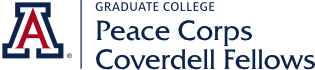This is a temporary page to pre-populate the image Carousel. Once you are ready, we can move the Carousel to the site's front page.
To add a new Carousel Item, do the following:
- Add a new Basic Page or Announcement and then copy it's URL (or just copy the URL of an existing Basic Page or Announcement).
- Add a new Carousel Item (from the Add Content admin page - same place you add Basic Pages or Announcements).
- Provide a Headline, which will be displayed in the Carousel. Optionally provide a Short Summary.
- Paste the URL of the Basic Page or Announcement you copied earlier into the Call To Action URL; also add a short Title.
- Save
The Carousel Page (ie. temporarily the page you are now viewing, and later the front page), will now display the new Carousel Item.
There are some best practices to keep in mind with this new functionality:
- Images should be 800px by 500px or larger when you upload them. The system won't reject smaller images yet, but it will try to scale them and that will probably not make them look good.
- Images should also generally be on the darker side. The overlaying text white with a transparent grey background. I've set up a page called "Slideshow Test" on each site so you can take a look as you're working. There is a link to this page in the "Quick Links" menu in the right sidebar on each site. You'll only be able to see it if you are logged in.
- The carousel works best with 4 slides right now. We're working on making this more flexible to accept more or less. To prevent an awkward period, I've disabled the slideshow itself on the homepage until there are enough slides. Once you have the ones you want up, let me know and I'll flip the switch.
- If you need access to some high-quality photos that also happen to be brand adherent, take a look at http://brand.arizona.edu. You'll have to log in with your NetID and you may have to request access to the photo repository.
- By default, each Carousel Item will link to its own page that displays the Item's "Short Summary".
- If a Call to Action "Title" and "URL" are provided, the Carousel item will be linked to the URL rather than its Short Summary page. The URL should be a link to a Basic Page or an Announcement that's already published on this site.
The Carousel is still somewhat in development, so please give us feedback if you run into any issues and we'll research and/or pass them along to the UA Digital Assets group to fix, as needed.
These instructions can also be found permanently in our Drupal How-To Series.