UA GradPath Dashboard
Instructions for Faculty Approvers
- Log into Instructor Center in UAccess.
- Click on the “UA GradPath Dashboard” link (shown below) to open the page showing all GradPath forms awaiting your approval. This page opens in a new window.
Image
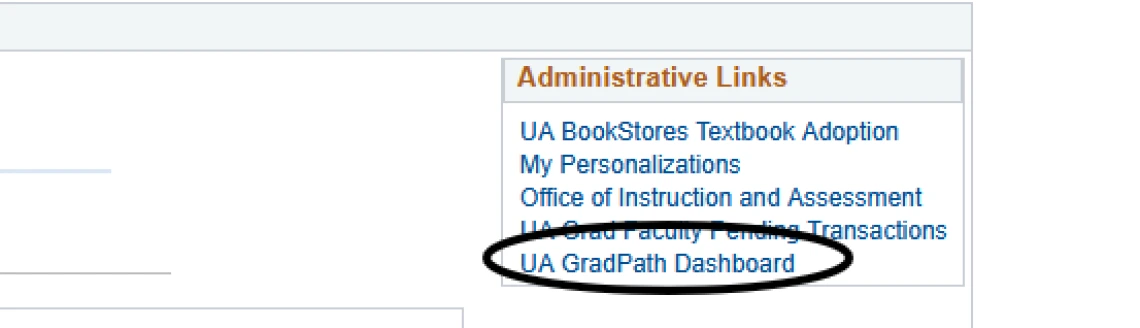
- A page will open showing all GradPath forms currently awaiting action from you. You can click any column header to sort.
- To open a form, click on the student’s name. The GradPath form opens in a new window, where you can take any needed action (approve, deny, provide needed information, leave comments).
Image

After you render a decision on a form, you simply close that window.

