Frequently Asked Questions
If you are a domestic student and an Arizona Resident you will need to complete the Residency Classification process. Only students who are claiming Arizona Residency need to complete this process. Check here for residency requirements or contact the Residency Classification office at (520)621-3636 or at REG-rco@email.arizona.edu.
No. The Graduate College charges fees to apply to the Graduate College, and the Bursar’s Office charges tuition and fees for course registration. These charges are separate, and cannot be combined. If your organization pays all costs (application and attendance), you may need to present a receipt and ask for reimbursement. The Graduate College can provide a receipt of your paid GradApp fees, upon request.
While graduate units earned may be transferable, this is at the discretion of the department offering the degree. See: Acceptability of Graduate Transfer Credit policy. Once admitted, students who wish to transfer coursework toward a UA graduate program must submit an Evaluation of Transfer Credit form in GradPath to have transfer course work evaluated for eligibility. This should be done before the end of their first year of graduate study.
Deciding to attend graduate school depends on your professional or personal goals. Graduate school may be necessary if your career requires advanced knowledge or specialized skills that are taught at the graduate level. The U.S. Bureau of Labor Statistics (BLS) publishes the Occupational Outlook Handbook which details Entry-level Education required within the U.S. for many occupations.
No, the Graduate College does not waive application fees. General email requests for an application fee waiver will not be considered.
First review the Graduate Admissions Guides for application deadlines and check your department's website for program-specific deadlines and requirements. Make sure to apply before the posted deadlines to ensure your application is considered. The application process depends on your intended major. All students must apply through the GradApp portal. However, specific programs such as Law, Medicine, Pharmacy, Medicine, Veterinary Medicine, and Health Sciences require an application using a Common Application System (CAS) and therefore, must apply in both systems. Be sure to check the respective program’s website for the correct application platform and additional instructions.
The best way is to contact the program you intend to study with. They will determine if your file is complete and when it will be presented to their admissions committee for review.
Applicants may log back in to GradApp to check their application status at any time. Once your application is in our system, it will be visible to your program of interest for review. The Graduate College will await an admissions decision from your program of interest. Departmental review timelines vary, however, the Graduate College will send applicants an email with the departmental decision the very same day it is entered. After a applicant is recommended, the department should forward any official transcripts they have received to the Graduate College. The Graduate College will notify applicants if any items are missing only after the program has recommended admission.
Contact your department of interest and the Financial Aid office. The Graduate College sponsors many different programs but all decisions about funding are done at the departmental level. Only your department can tell you their particular funding options and what may be available to you. The Financial Aid office can assist domestic students with student loans and grants only after a FAFSA form has been completed.
The Graduate College administers a handful of Funding Opportunities. Current UA students can browse many more opportunities at the UA's Scholarship Universe.
Applying for Graduate Admission can be done completely online using GradApp, our Graduate Admissions Application.
Some academic departments also have a separate application process for their program. Please be sure to consult any program-specific application procedures outlined in our Graduate Admissions Guides and/or in the application instructions within GradApp.
Applicants who wish to apply to multiple graduate programs will need to submit a separate application for each program and pay the application fee for each application. The Graduate College will send you an e-mail confirmation that will serve as your receipt for your online application.
Choosing a program depends on your academic and professional goals and your availability. Not all subjects are offered at both undergraduate and graduate levels, and some graduate courses require prerequisite undergraduate coursework. Use the Degree Search tool to explore available certificate, master's and doctoral programs. If you're an undergraduate considering graduate studies, your current department is a resource for Accelerated Master's Programs (AMPs), qualifications, applications, and preparation. For program-specific questions, consult the Graduate Admissions Guides.
Departmental contact information is listed in the Graduate Admissions Guide. Select the program you are interested in and view contact information along with a description of admissions requirements for the program of study. Some departments keep very specific instructions in this area, others supply general information only, but all departments will provide a link to their specific department websites.
There are multiple qualifications to consider. Generally, you should review:
- Graduate Admission Requirements: An undergraduate degree from a regionally accredited institution, a minimum 3.0 cumulative GPA on a 4.0 scale, and proof of English language proficiency.
- Program Requirements: These vary widely by program, and may include prerequisite course completion and grades, work experience, recommendations, statements of purpose, writing samples, portfolios, and also the way graduate programs are designed by time, course sequence, costs, etc.
- International applicants must meet International Requirements for English proficiency, test scores, and provide additional documents such as financial guarantee documents. Financial guarantee documents are requested from ISS after admission and are not required up front. Students do not need to provide an I-20 initially. After admission and submission of financial documents to ISS, the ISS office will issue the I-20. This document is then used by students to schedule a consular appointment to apply for a student visa. Departmental funding will be deducted from the total amount students need to show as proof of financial support.
On the main page of your Student Center, click the dropdown menu in the Advising link.
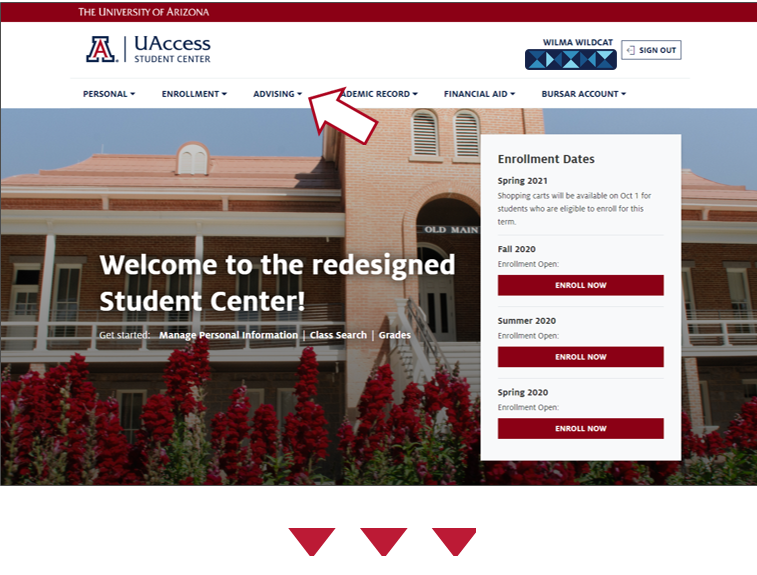
Click the link to GradPath
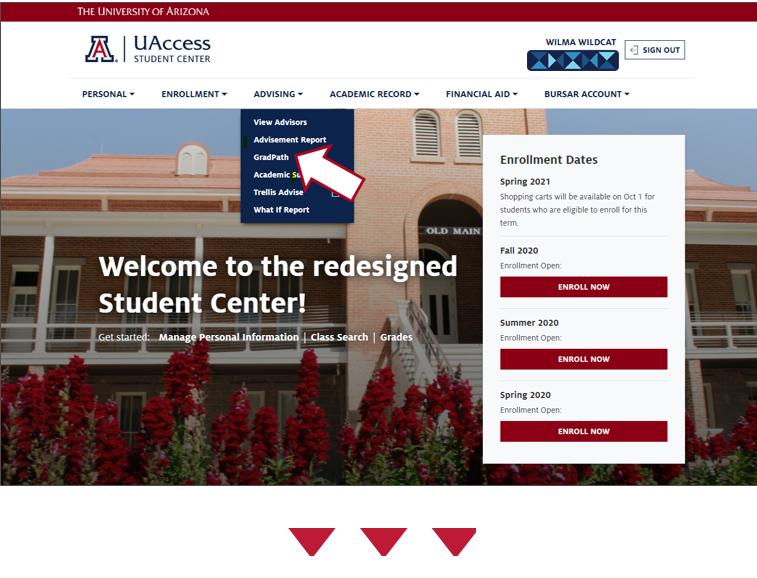
You are first directed to the landing page, which contains links and other helpful information. From there, click the GradPath Forms link to reach your forms page.
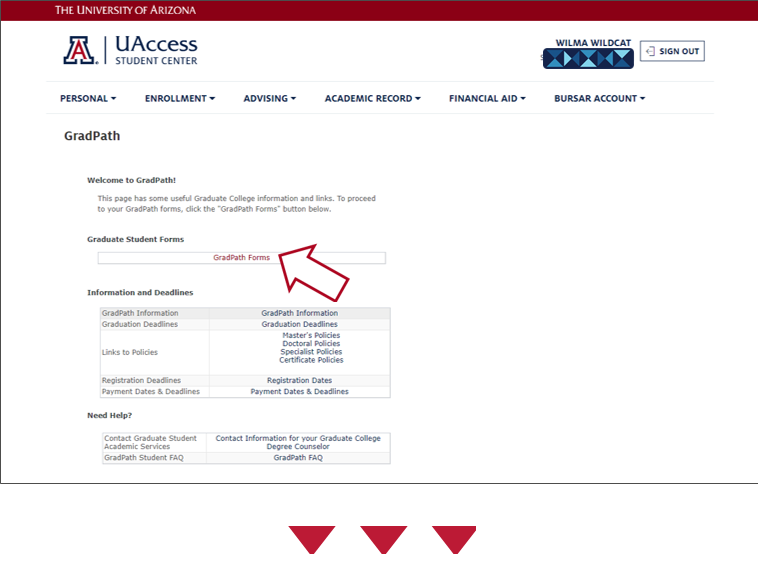
Mailing addresses, phone & fax numbers, and links to more specific directories can be found on our Contact Information page.
This information is visible in the Workflow Approval Path, which displays at the bottom of the form as soon as you Submit. You can also go to any form and use View Current to open it and see the path.
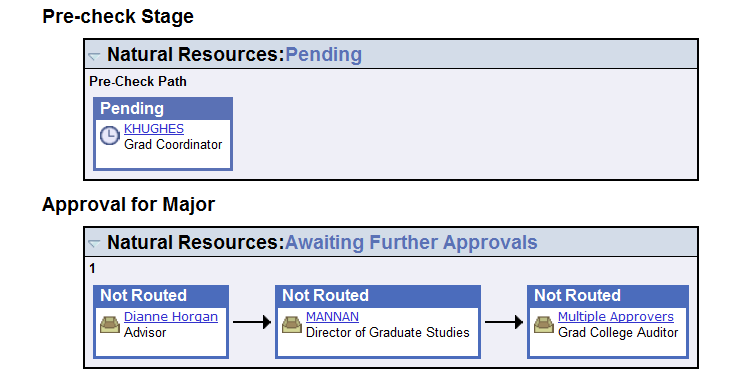
The Workflow Approval Path shows you where the form has been, the action taken, and where it’s going. If any approver denies your form, you will receive an e-mail notifying you, and you can open the form to see the message about why it was denied. When someone approves your form, it will route automatically to the next approver.
A single approval step may require more than one person to approve (e.g. co-chairs of a committee), or a step may require one of several people to approve (e.g. at the Graduate College). Click on the blue link in any approval group to see more details regarding the person/people in the group.
Note: The Pre-check Stage section displays if the program has asked that the Graduate Coordinator review and approve forms before they go to faculty. Many departments choose to have forms go directly to the faculty for approval and thus skip this pre-check stage.
The University of Arizona's institution code for sending official electronic score reports from ETS is 4832. Once received, your scores will be matched to your student record and will be available to any department that views your record. Please contact the department you intend to study with regarding their specific score requirements. If you are unable to submit the scores electronically, please email your results to the Office of Graduate Admissions at gradadmissions@grad.arizona.edu.
- UA GradApp fee: The application fee for UA's GradApp is a standard cost. However, application fees for other colleges may vary.
- Common Application (CAS): Some graduate applicants must complete a common application (CAS), related to their major, before filling out their GradApp.
- Examinations: Some programs require applicants to take specific examinations before applying to graduate school.
- Transcript Evaluation: Some students may need to have their transcripts evaluated by a service like WES, though this is not a requirement for Graduate Admissions.
- Official Transcripts: Some students must pay to have official transcripts sent to Graduate Admissions. Admission can be completed with unofficial transcripts; however, all admitted students are required to provide official transcripts later. These can be sent electronically from the institution or clearinghouse, or mailed directly to our office. International students can also provide official copies of all documents in person upon arrival on campus.
- Additional Costs: Depending on the program, some graduate applicants may incur additional costs related to document preparation and services, such as resume preparation, portfolio submissions, etc.
All transcripts uploaded to GradApp to complete your application are considered unofficial. If your program of interest requests official transcripts be sent directly to their office, the department will forward those official transcripts to the Graduate College if you are recommended for admission.
If you are admitted "Subject To" providing the Graduate College with final official transcripts with your degree posted, you may ask your institution or clearinghouse to send official electronic transcripts to: transcripts@grad.arizona.edu, or mail/deliver paper documents to:
Graduate College
The University of Arizona
Administration 322
PO Box 210066
Tucson, AZ 85721-0066
To guarantee that you receive the email that will be sent to you, you should configure your email program to accept all emails from gradadmissions@grad.arizona.edu. If you do not know how to do that and you don't receive your email within a few minutes after submitting the form, be sure to check that it hasn't been put in your SPAM or JUNK folder.
We have received occasional reports of emails from our system not being delivered by overseas mail servers. In all cases, this has been the result of the configuration of the receiving networks and, unfortunately, not in our power to remedy.
Contact the department you intend to study with and ensure you have submitted all supporting documents. You may check the status of your application at any time by logging back into your GradApp account.
Please refer to our Contact Information for guidance.
To join the University of Arizona Graduate College, you must apply directly for admission, whether you hold a bachelor's degree or have previously attended graduate school. Transfer of graduate certificate units or other graduate credits is subject to the discretion of the department offering the degree, and there are limits on the number of transferable units. For detailed policies, refer to the Graduate Transfer Credit Policy.
To apply to separate programs or a dual degree program, you will have to submit two separate applications. However, you will not have to enter your personal information and previous schools more than once. This information is part of your profile, which gets submitted along with every application that you submit. You can work on multiple applications at the same time. On the menu at your left, under 'My Applications', click the 'Start a new application' link at any time to begin a new application. This will not affect the applications that you have already started.
When entering a previous school, major, start date, and end date are required fields and must be filled out, even if you did not earn a degree. If you did not have a major for a previous school, enter N/A or none.
You can try simplifying your search criteria. For example, try searching only for Arizona instead of University of Arizona in the school name field.
If you still cannot find your institution, it may not be in our database of known institutions. In that case, your search results will be followed by the following text: "If no institutions match your institution, please search again or add a school." The words "add a school" will be hyper-linked. You'll need to click the link, and you'll then be presented with a form to enter the information for that school. You'll need to fill out ALL fields for the school, including start and end dates, as well as degree date if you received a degree.
If you earned multiple degrees from a single institution, you must enter that school multiple times, each time with a single degree listed. If you earned one degree but had a double major, you can type both of your majors into the form.
If you're attempting to attach/upload one or more documents that were requested by the department, please keep in mind that our system does not allow single files larger than 5 megabytes in size to be uploaded.
Some programs require you to submit an additional application to the department that administers the program. Be sure to contact the department to make sure that you are fulfilling all of the application requirements.
The person you are looking for either needs appropriate Graduate Faculty or Special Member status to serve on committees or needs the required permissions set up in UAccess. Contact the Graduate Coordinator in your department to follow up and resolve the issue.
Please refer to our Contact Page for guidance.
Contact the Graduate Coordinator for your program regarding their required documents. They are the only ones who can extend deadline dates or make special allowances for items arriving late.
Our system will not allow you to create multiple applications for the same combination of academic program and term.
We use a secure, third-party vendor to process credit card payments. Normally, your payment will be automatically reflected in your application, however on occasion the vendor service can fail to update GradApp, making it appear the payment failed. If you believe this has happened to you, and/or you subsequently paid the application fee more than once for the same application, please e-mail gradadmissions@grad.arizona.edu. Be prepared to provide us with details of the failed or duplicate charges. We will need to know your name and student ID (if known), when you applied, how you applied, and the details of why you believe you were charged more than once. Please contact your banking institution to verify that multiple charges have not already been voided before contacting the Graduate College.
The Graduate College does not have posted application deadline dates. Please check the Graduate Admissions Guides for individual program deadlines.
There may be an issue with how your completed steps have been tracked on your record. Please contact your degree counselor at the Graduate College.
You are not required to submit Financial Guarantee documents with your application. After final admission, International Student Services will contact you regarding immigration document processing. Students will be required to submit a Financial Guarantee form before any visa documents can be processed. If you receive departmental funding, this funding may be applied towards your total financial guarantee. If you do not require visa documents, you will not need to submit a Financial Guarantee.
Refer to our Graduate Admissions Guides for admissions requirements and check the University Catalog for additional program completion requirements. For more detailed inquiries, please contact the Academic Units directly.
A doctoral degree is awarded after completing a series of advanced graduate courses, often will include in-depth research, peer-review publication, may include teaching or supervisory responsibilities, and will conclude with preparing and defending a dissertation to be reviewed by a committee of academic leadership.
A graduate certificate is a document awarded to a graduate student after completing a specific set of graduate-level courses, often focusing on a particular subject or skill area. A graduate certificate can substantiate qualifications or help meet professional certification. Typically, a graduate certificate requires about one-third of the credits needed for a master's degree, and in some cases, you can combine (stack) multiple certificates to work toward a master's degree.
A master’s degree is awarded after completing a graduate-level course sequence with a specific focus, usually includes a combination of core courses and electives, and is designed to deepen your skills and knowledge and verify subject-matter expertise. A master’s program often requires a terminal product, such as a thesis, research project, practicum hours, or other final assessments.
It is the Graduate College’s system for electronic processing of graduate students’ forms for their degrees, replacing the previous paper forms. Students complete and submit forms online through UAccess Student. An automated workflow engine then routes the electronic forms to everyone who needs to see or approve them.
Graduate school is attendance at the level of education pursued after completing an undergraduate degree (Bachelor’s or four-year equivalent). It includes master's, doctoral, and post-doctoral programs.
Please consult our Contact Information.
The main differences between degrees at the same level typically lie in the curriculum and focus of study. While the degrees may cover similar subject areas, they may differ in the specific courses, structure, or emphasis. These differences are often designed to align with career goals, prepare students for further graduate study, or meet the demands of specific industries. Comparing the degrees side-by-side will reveal variations in course requirements and overall direction.
This is the first form you must complete in GradPath – you will not be able to open any of the other required forms until this is completed. To see the form, click Create New. Make sure you’ve read the General Information section. Then, in the Certified section, read the statement and check the box.
This form does not require any approvals; once submitted you are immediately able to access the next applicable form. To return to your forms page, click the Return button.
In many cases you should contact your academic program, but you may also need to reach out to the Graduate College Student Support Specialist for your program.
Please visit our contact page for guidance.
Regional and institutional accreditations are important because they ensure the quality and credibility of an academic institution and its programs. University of Arizona is accredited by the WASC Senior College and University Commission (WSCUC). Institutional accreditation ensures that the university as a whole is committed to providing quality education. Many units at the University have voluntarily applied for and received this type of recognition. Like regional accreditation, each unit must go through a rigorous assessment process about every 6-8 years to assure that their programs continue to meet quality standards of the profession for which that program prepares graduates. To learn more about the accredited programs, visit the University Catalog for a detailed list of programs, units and accrediting agencies.
The forms can only be submitted in a controlled sequence. You cannot create a new form if there are prior forms that have not been submitted and approved. In addition, the Modify function is only available once a form has been approved or denied.

