New and Current Students Frequently Asked Questions
If you are a domestic student and an Arizona Resident you will need to complete the Residency Classification process. Only students who are claiming Arizona Residency need to complete this process. Check here for residency requirements or contact the Residency Classification office at (520)621-3636 or at REG-rco@email.arizona.edu.
While graduate units earned may be transferable, this is at the discretion of the department offering the degree. See: Acceptability of Graduate Transfer Credit policy. Once admitted, students who wish to transfer coursework toward a UA graduate program must submit an Evaluation of Transfer Credit form in GradPath to have transfer course work evaluated for eligibility. This should be done before the end of their first year of graduate study.
On the main page of your Student Center, click the dropdown menu in the Advising link.
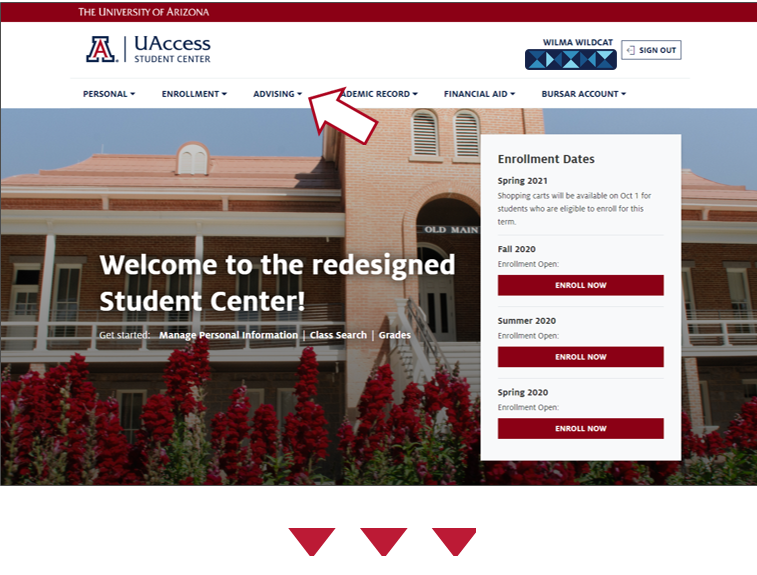
Click the link to GradPath
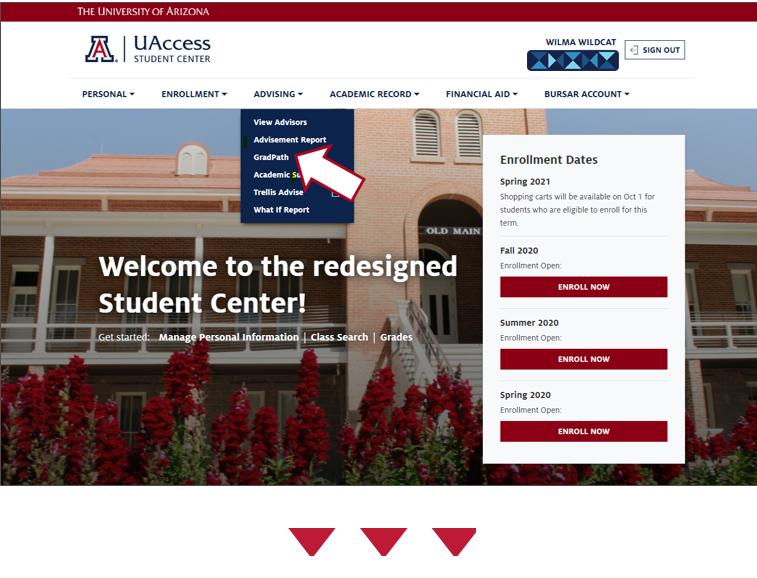
You are first directed to the landing page, which contains links and other helpful information. From there, click the GradPath Forms link to reach your forms page.
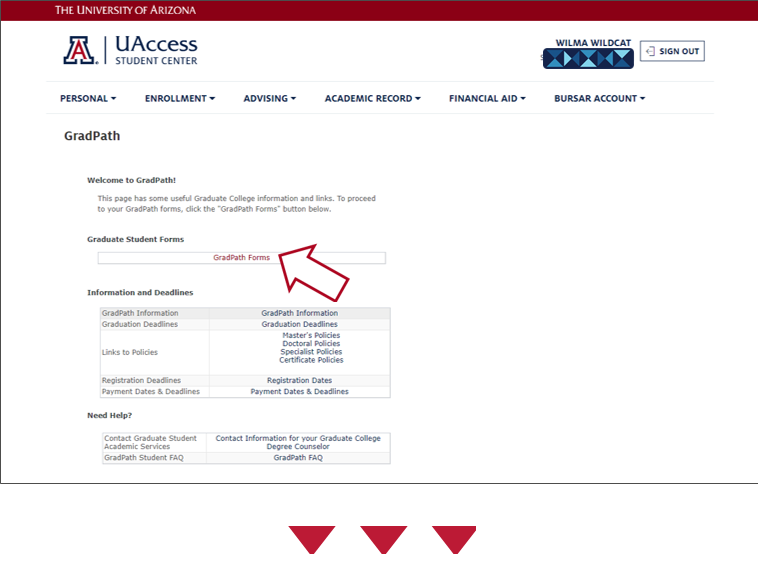
Mailing addresses, phone & fax numbers, and links to more specific directories can be found on our Contact Information page.
This information is visible in the Workflow Approval Path, which displays at the bottom of the form as soon as you Submit. You can also go to any form and use View Current to open it and see the path.
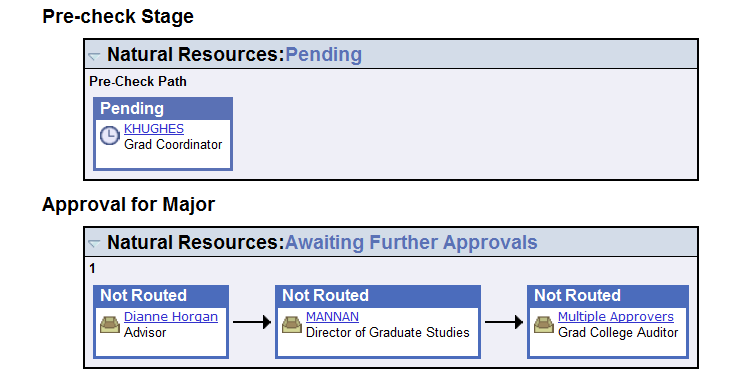
The Workflow Approval Path shows you where the form has been, the action taken, and where it’s going. If any approver denies your form, you will receive an e-mail notifying you, and you can open the form to see the message about why it was denied. When someone approves your form, it will route automatically to the next approver.
A single approval step may require more than one person to approve (e.g. co-chairs of a committee), or a step may require one of several people to approve (e.g. at the Graduate College). Click on the blue link in any approval group to see more details regarding the person/people in the group.
Note: The Pre-check Stage section displays if the program has asked that the Graduate Coordinator review and approve forms before they go to faculty. Many departments choose to have forms go directly to the faculty for approval and thus skip this pre-check stage.
The person you are looking for either needs appropriate Graduate Faculty or Special Member status to serve on committees or needs the required permissions set up in UAccess. Contact the Graduate Coordinator in your department to follow up and resolve the issue.
Please refer to our Contact Page for guidance.
There may be an issue with how your completed steps have been tracked on your record. Please contact your degree counselor at the Graduate College.
It is the Graduate College’s system for electronic processing of graduate students’ forms for their degrees, replacing the previous paper forms. Students complete and submit forms online through UAccess Student. An automated workflow engine then routes the electronic forms to everyone who needs to see or approve them.
This is the first form you must complete in GradPath – you will not be able to open any of the other required forms until this is completed. To see the form, click Create New. Make sure you’ve read the General Information section. Then, in the Certified section, read the statement and check the box.
This form does not require any approvals; once submitted you are immediately able to access the next applicable form. To return to your forms page, click the Return button.
In many cases you should contact your academic program, but you may also need to reach out to the Graduate College Student Support Specialist for your program.
Please visit our contact page for guidance.
The forms can only be submitted in a controlled sequence. You cannot create a new form if there are prior forms that have not been submitted and approved. In addition, the Modify function is only available once a form has been approved or denied.

